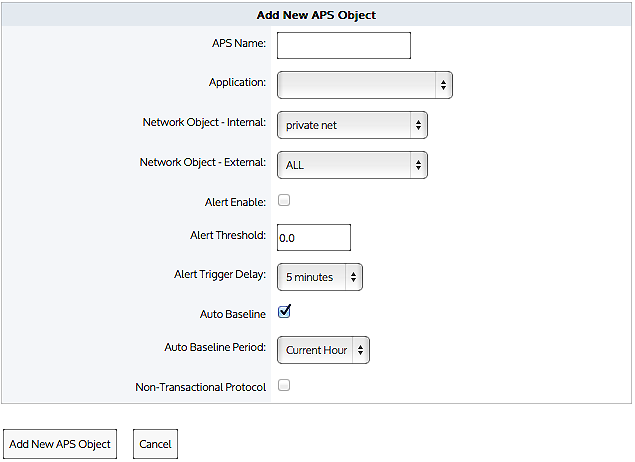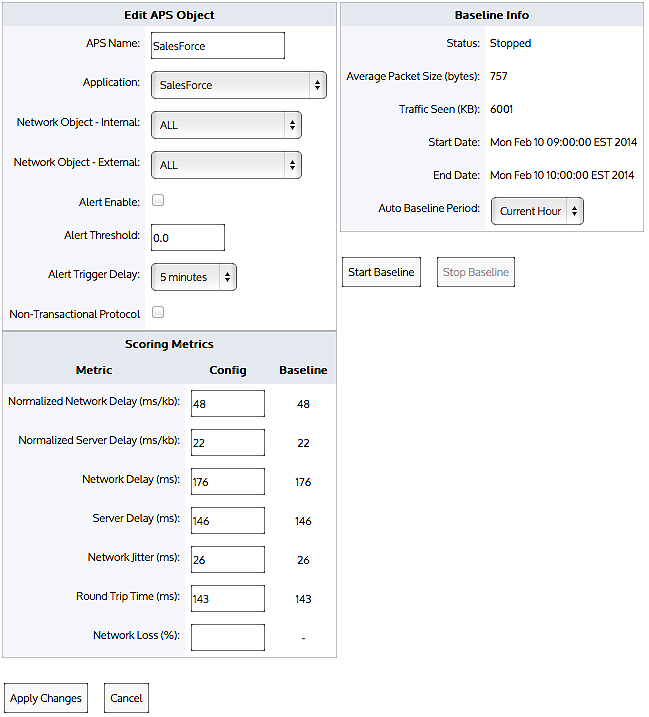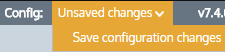|
Note
If no traffic matching this APS object is observed during the baseline period, the appliance restarts the baseline analysis for the next larger time period. For example, if no traffic observed during the one hour period, the traffic continues to be analyzed for one day. If no traffic is observed during the one day period, then the traffic is analyzed for a week. If the traffic is analyzed for one week and no traffic has been transferred, the auto baseline analysis stops.
Each time the system unsuccessfully baselines the traffic (that is, when no traffic is observed during the auto baseline period), an email notification is sent to the users configured on the Configuration > System > Network > Email page.
|