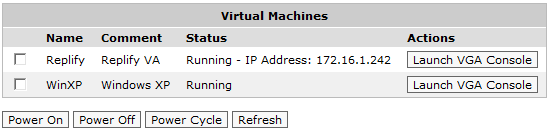Note
Virtualization requires an additional license before this feature can be configured and used. Please contact Exinda TAC or your local Exinda representative if you do not have this license and you wish to use this feature.
The Virtualization menu will not appear if the Exinda Virtualization license has not been installed.