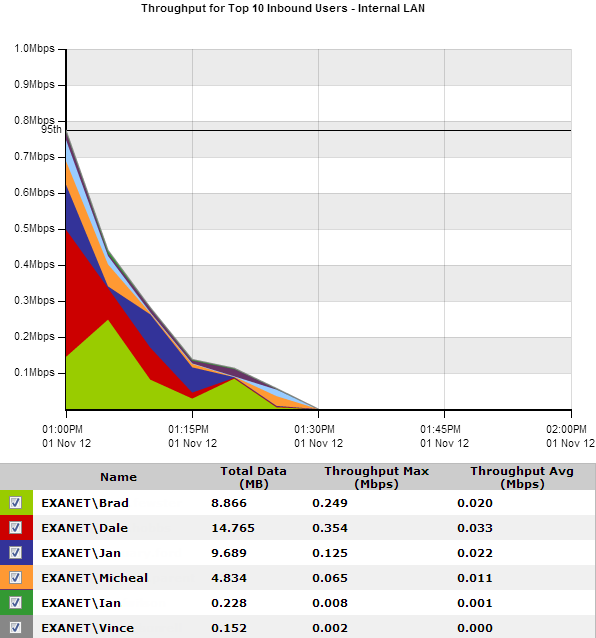Set the Time Period Reflected in the Report.
After the date range is select, the graphs and charts are immediately updated.
To determine what the size of your WAN link should be configured to, from the Select Percentile Marker to Display select 95th.
Use the 95th percentile mark for throughput speed to configure your WAN link.