Specify the order in which users are authenticated. When a user logs in, the Exinda appliance will try to authenticate them using the authentication methods specified here, in the order they are configured.
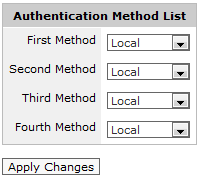
|
|
Note: This setting is required if you are using a remote access mechanism such as LDAP, Radius or TACACS+. |
|---|
Control what privileges remotely authenticated users receive when they login to the Exinda appliance.
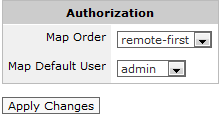
|
Map Order |
remote-first |
Apply user privileges supplied by the remote authentication mechanism first. If that fails, use the 'Map Default User' setting below. |
|
remote-only |
Apply user privileges supplied by the remote authentication mechanism first. If that fails, the user will not be authenticated. |
|
|
local-only |
Use the 'Map Default User' setting below. |
|
|
Map Default User |
If the 'local-only' option is selected above, the user will be given the same privileges as the local user account selected here. |
|