Caution
Before changing the size of a partition, you must remove the encryption on the partition and put the appliance into Bypass mode.
The Exinda appliance has the capability to dynamically change the amount of storage allocated to system services. The Storage configuration page allows you to see how much disk storage is currently allocated to each system service, as well as the amount currently in use. Users can re-size and reallocate disk space as required. The storage for particular services, such as CIFS, Edge Cache, and WAN Memory, can be encrypted, if desired.
|
|
Caution Before changing the size of a partition, you must remove the encryption on the partition and put the appliance into Bypass mode. |
|---|
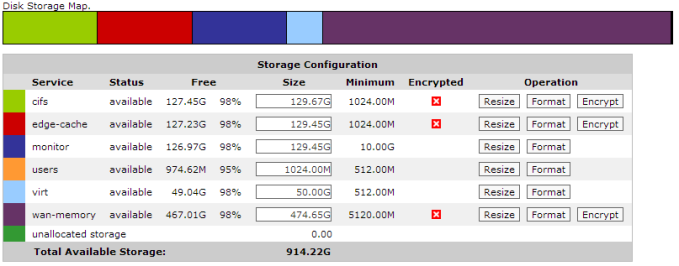
The disk storage map shows which services are using disk storage and their current status. It also shows the amount of storage allocated to each service with their amount of free space and minimum storage requirements. Particular services have the capability to be encrypted. Whether the storage for those services are currently encrypted is also indicated.
The Disk Configuration section shows a summary of storage by disk partition.
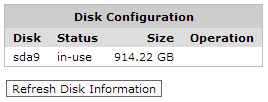
Go to Configuration >System > Setup > Storage.
Service - the services using disk storage
Status - the status of that storage; the disk storage may be in one of several states, depending on which operation has been selected
Free - the amount of free storage available, shown as the number of bytes as well as a percentage of available space
Size - the total amount of storage allocated for this service
Minimum - the minimum amount of storage required for this service
Encrypted - identifies whether the storage for the service is currently encrypted or not
Operation - options to perform operations on the storage (resize, format, encrypt).
To increase or decrease the amount of storage available to a service, type the new amount in the Size field.
The storage size can be specified in terms of kilobyte (KB), megabytes (MB), gigabytes (GB), or percentages (%). Use % when entering a storage size to indicate a storage amount as a percentage of free space available. This can be useful when re-allocating storage between services - entering 100% will increase the storage size by the currently unallocated space.
Click the Resize button.
|
|
Note When decreasing the amount of storage available to a service, the service may be stopped until the storage operation has completed. If you are decreasing the amount of storage to less than is currently being used, then the entire contents of the storage for the specified service will be discarded. |
|---|
|
|
Caution: Formatting a services storage will remove all associated application data and should not be necessary in most cases. Contact Exinda Support if you are unsure if this is necessary. |
|---|
Click System > Setup > Storage.
|
|
|