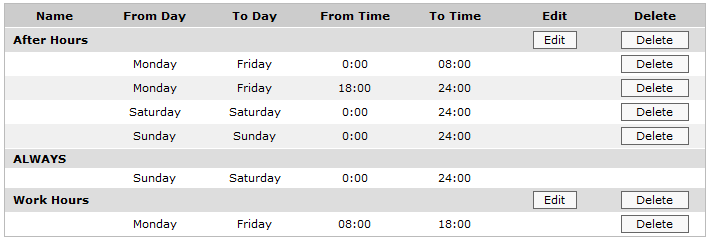
The Exinda appliance allows you to automate your network optimization polices for different times of the day and different days of the week. For example, you may wish to lock down your network at night to improve security, while still allowing automated backup services and email to function.
By default, there are three schedule objects defined. Each schedule can be edited or deleted by clicking the appropriate button in the table. The ALWAYS schedule is protected and cannot be edited or deleted.
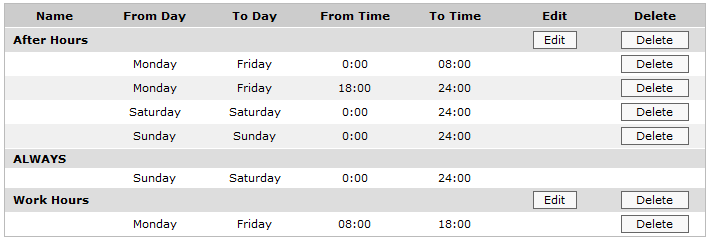
Figure: Predefined schedules
Additional schedules can easily be added.
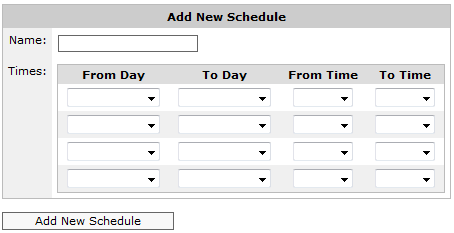
Figure: Add a new schedule by specifying one or more date ranges and time ranges.
|
|
Note
|
|---|
Go to Configuration > Objects > Schedules.
|
|
Note By default, there are four time period drop-down sets available to add schedule times. If you need to add more, save the schedule, then select the Edit button next to the newly created schedule. You will be presented with four additional sets of drop-downs to add more schedule times. |
|---|
|
|
|