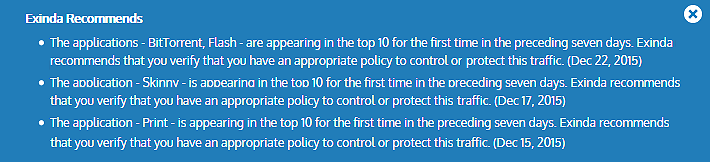
The Benefits Dashboard exposes a set of widgets, arranged on a dashboard, that shows high level information about your network traffic. The dashboard can answer questions, such as "What are the dominant application groups on my network? Are recreational apps using a large amount of my bandwidth? Is my link saturated? Am I getting the reduction that I'm expecting?" The dashboard may also show a recommendation. The Exinda Appliance analyzes the traffic and makes recommendations based on what it has learned about your traffic.
Each widget can be hidden so you can customize the display to only include the widget(s) that are relevant to you. To add a hidden widget, click on 'Add More'. The widget settings are retained between log-ins. The dashboard can also be converted to PDF by clicking on the PDF icon at the top-right of the interface.
Every night after midnight, your the Exinda Appliance analyzes the traffic that it saw during the previous day and makes a recommendation if there was something remarkable about your traffic. The appliance also sends an email to the addresses configured in Network Setup > Email.
Each recommendation includes a date to indicate the day of data that was analyzed before making the recommendation. You can dismiss the recommendation by clicking the close button. To view the last three recommendations made, double-click on the Exinda logo in the header bar when you are on the dashboard.
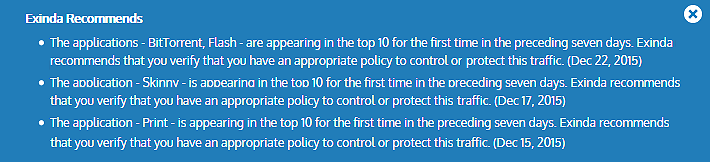
Visibility is essential to understand what is on your network in order to effectively control or protect it. The visibility graphs show the application groups that are utilizing the network. These graphs can answer questions such as "Are streaming applications, such as when users are downloading music and videos, choking the network? Are data backups overrunning my network?"
You can drill into these charts by clicking the drill down link to see which apps are within a particular app group.
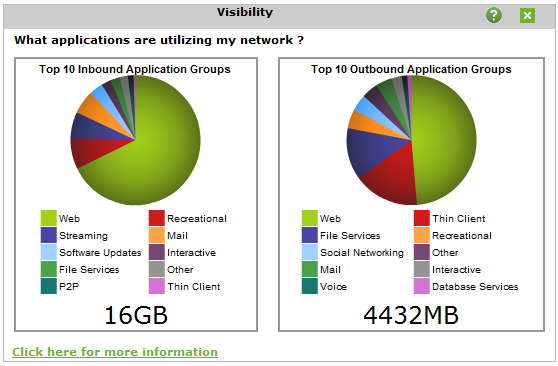
Reduction measures the amount of redundant data that has been removed from the network and has therefore increased free capacity. Data previously seen by the system is "remembered" and delivered from the local appliance rather than end-to-end from server to client resulting in a reduction in the amount of data sent across the network. The reduction ratio compares After Exinda to Before Exinda.
Reduction Ratio = (Data Transfer Size Before Exinda - Data Transfer Size After Exinda) / Data Transfer Size Before Exinda.
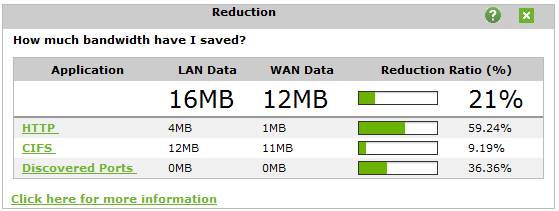
|
E X A M P L E A ratio of 40% means a transfer that used to put 100MB of load onto the WAN, now puts 60MB of load on the WAN. I.e. 40% less. |
The link utilization chart shows the throughput through the Exinda appliance over time for both inbound traffic and outbound traffic. It also shows the top three conversations at each of the utilization peaks. It can answer questions such as "Are you receiving the bandwidth that you are paying for? When is my throughput peaking? What could be causing bottlenecks on my network?"
Hover over the green dots on the throughput peaks to see the top conversations, which may be the cause of the network bottlenecks. Without this level of visibility, IT professionals may mistakenly treat the symptoms (for example buy more bandwidth) instead of addressing the cause which is a short term solution at best.
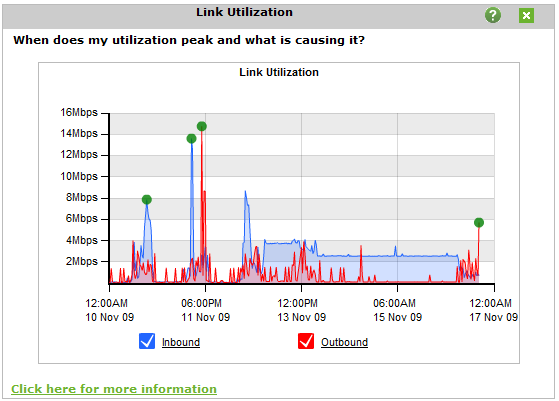
Having visibility into key recreational applications is the first step in being able to manage them. These applications are generally undesirable because they can impact the performance of key business applications, negatively impact customer experience, reduce the productivity of users, introduce viruses to the network and enable downloading of illegal or copyrighted material.
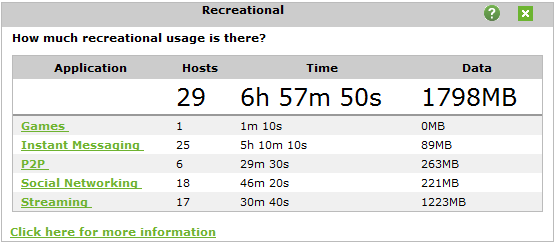
This ratio tells you how often critical applications were prioritized (also referred to re-ordering or re-queuing). A high percentage means that the system is prioritizing more often to ensure performance of your applications. A high percentage also means that by turning off optimization there is a higher probability that your critical applications will suffer.
Prioritization Ratio = Number of Packets Re-ordered / Number of Total Packets
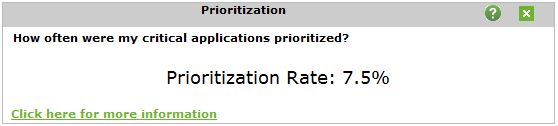
|
E X A M P L E A ratio of 40% means 40% of the packets on your network were re-ordered. That means that non critical data was queued so that business critical data could jump the queue and be delivered in the order that the business requires. |
This table shows the improvement in transfer time due to WAN optimization. The Before time is the total amount of time an application would have taken to transfer data without WAN optimization. The After value is the actual amount of time taken with WAN optimization. The difference between the Before and After values is then shown as a time value and as a percentage.
Before = LAN Data / WAN Throughput

|
E X A M P L E A Savings value of 50% means that the time taken to transfer an application's data was reduced by half. |
|
|
|