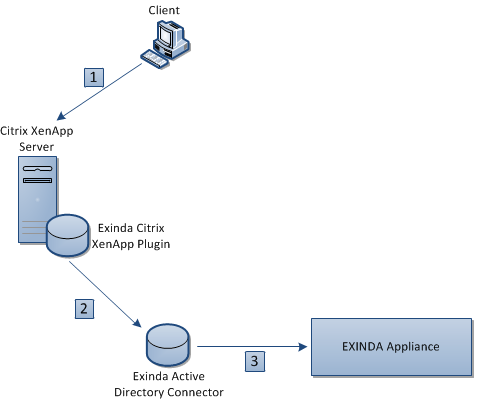Version Info:
With the 6.4.1 release, Exinda created a plug-in for the Citrix XenApp server. When a user accesses an application through the XenApp server, the server sends the IP address of the client computer and the user name used to authenticate with the XenApp server to the Exinda Active Directory Connector.