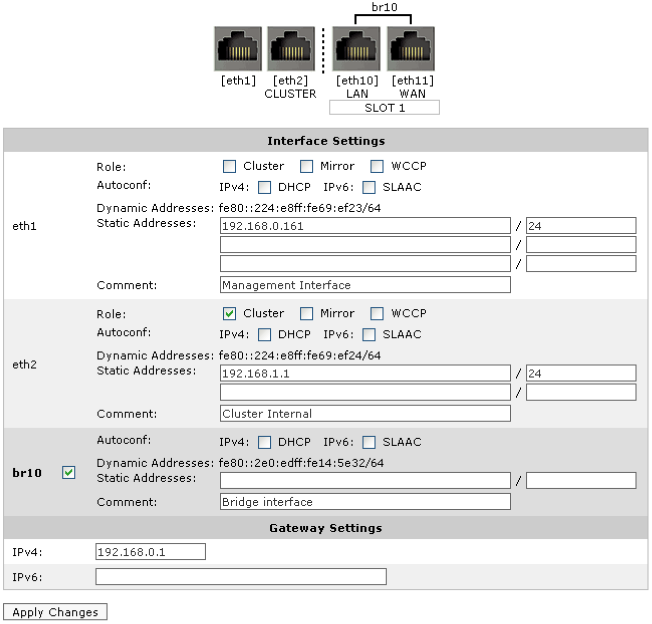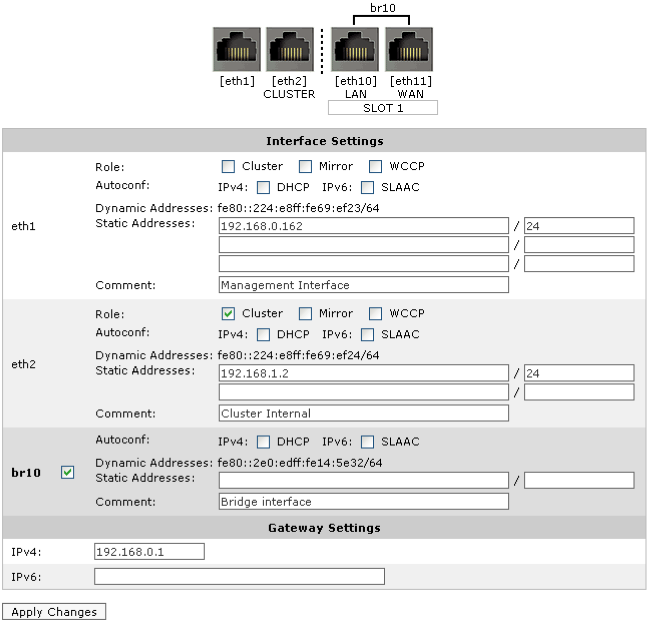Configure the appliances with an IP address used within the cluster, as well as the IP address of the cluster master.
- Click System > Network > IP Address.
- In eth1, type the management port IP address of the appliance in the Static Addresses field.
-
In eth2, select Cluster, and type the internal IP address for this node of the cluster in the Static Addresses field.
|

|
Note
The Cluster Internal IP for each appliance in the cluster must be in the same subnet and should be an isolated and unused subnet within the network. The cluster subnet is used exclusively for communications between cluster nodes so should be private and not publicly routable.
|
- In the Cluster Master Settings area, select eth1 and type the external address used to access the appliances.
- Repeat these steps all each Exinda appliance joining the cluster.
Once these settings are saved, the appliances will auto-discover each other and one will be elected as the Cluster Master. All configuration must be done on the Cluster Master, so when accessing the cluster, it is best to use the Cluster Master IP address when managing a cluster.
Example for a two appliance cluster:
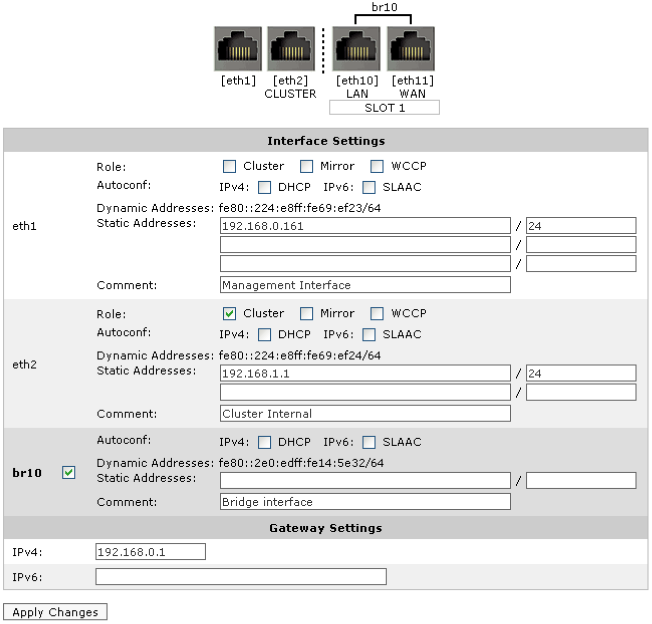
Figure: IP address configuration page on Exinda 1
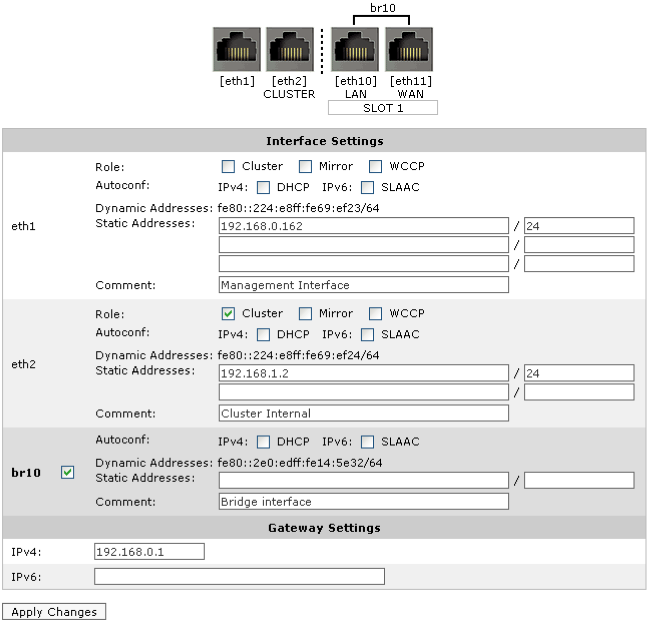
Figure: IP address configuration page on Exinda 2

Figure: Cluster Master (External) configuration on both Exinda appliances
In the example above, Exinda 1 has a Management IP of 192.168.0.161 and Exinda 2 has a Management IP of 192.168.0.162. The Cluster External IP is configured as 192.168.0.160 on both appliances – regardless of which of these two appliances becomes the Cluster Master, it will be reachable on the 192.168.0.160 IP address.
The Cluster Internal IP on Exinda 1 is configured as 192.168.1.1 and on Exinda 2 as 192.168.1.2.
Once these settings are saved, the appliances will auto-discover each other and one will be elected as the Cluster Master. All configuration must be done on the Cluster Master, so in this example, access the cluster via 192.168.0.160.
Typically, the first appliance to come online is elected the master.