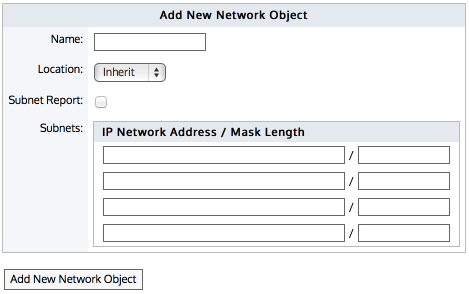
Network objects represent hosts on a network and can include subnets, single hosts, or groups of both. Once defined, a network object may be used throughout the Exinda appliance for monitoring, for identifying which traffic should be processed in the policy engine, and to configure other objects, such as applications, adaptive response rules, application performance score objects, and application performance metric objects. Network objects are also used to determine which traffic is considered inbound to your network and which traffic is outbound.
The location of a network object determines the direction of traffic. If one end of the conversation is defined in an external network object and the other is defined in an internal network object, then traffic from an external network object to an internal network object is considered inbound traffic. Conversely, traffic from an internal network object to an external network object is considered outbound traffic.
You can also indicate whether you want to report on the traffic relative to the network object, that is chart the traffic in and out of a given network object. By checking the Subnet Report checkbox, the data for the network object will be shown on the subnet monitor page. This setting only affects the display of the data. The data will be collected regardless of this setting.
Some network objects are automatically created by the appliance: ALL, private net and local
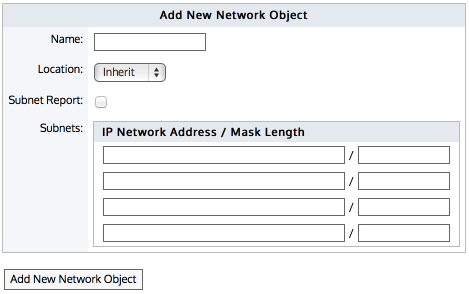
Go to Configuration > Objects > Network Object > Network Objects.
Select the location of the network object - internal, external, or inherit.
Packets are matched to a network object, and the closest subnet within that network object determines the location. See examples below.
Internal — All subnets and hosts defined by the network object will be considered on the LAN side of the appliance.
Inherit — The locations of the subnets and hosts defined by the network object is determined or inherited by closest match to other network objects.
|
|
Note: When creating network objects that have location set to "inherit", you can use the CLI command show network-object <name> to show the location. |
|---|
Specify the network IP address and netmask length of the subnet. IPv4 and IPv6 addresses are accepted.
Although only four lines for IP addresses are displayed for a new object, add more IP addresses by saving the network object and click Edit to be presented with an extra 4 lines.
To save the changes to the configuration file, in the status bar click the Unsaved changesmenu and select Save configuration changes.

Create a network object that defines two internal proxy servers, 192.168.1.10 and 192.168.1.11:
Name: Web Proxies
Location: Internal
Subnets: 192.168.1.10 /32
Subnets: 192.168.1.11 /32
Create a network object that defines the Head Office location, that has a subnet 10.0.100.0/24, where this Exinda appliance is NOT deployed:
Name: Head Office
Location: External
Subnets: 10.0.100.0 /24
Create a network object that defines the internal IPv6 server at 2001:db8::1234:5678
Name: FileServer6
Location: Internal
Subnets: 2001:db8::1234:5678 /128
Define three network objects as follows:
Name: HQ Subnets: 10.0.0.0/8 Location: External
Name: Office-A Subnets: 10.0.1.0/24 Location: Internal
Name: Server-1 Subnets: 10.0.1.200/32 Location: Inherit
Subnets are matched by decreasing netmask length. The Server-1 network object 10.0.1.200 will be internal, as it most closely matches the Office-A Network Object which is internal. Since the Server-1 Network Object contains a single subnet that can be matched to Office-A, its location is shown as internal.
When the Ignore Internal-to-Internal option is set on the Monitoring configuration page, all traffic between network objects marked as internal is ignored and passed through the Exinda appliance unaffected. See Monitoring Configuration.
You can use the CLI command to see what location the network object resolved to:
show network-object <name>
|
|
|